Background Graphics
As our regular practice, we show something on the screens the entire course of our regular church services. (If there is a baptism, we will raise the front screen for the duration of the baptism, but that is typically the only exception.) From the looping announcements before the service begins to postlude at the end of the service, each service item with the title and name of each group or person is displayed on some pleasant background. If no one dictates a specific background, the visual team member running the service that day chooses a background. There is seldom any specific request and the visual team members do a pretty good job of selecting seasonally appropriate pictures that are not too distracting for the service. However, if a speaker or musical group wishes to have specific background graphics during their portion of the service, this needs to be communicated early before the visual person sets up the program so the surrounding service items can fit within a theme--if it makes sense.
Bible Texts
The software our visual team uses includes the capability to display Bible texts by simply providing the reference (book, chapter, verse) and the version of the Bible to use. This will automatically format the text and break up longer selections on a verse-boundary among successive slides. We can format the slides to fit in with the theme of the week to make displaying Bible texts in the midst of a sermon simple and seamless. Our software also has a feature that when this technique is utilized, the congregation can use an app on their mobile device to hook into the current presentation and have it take them automatically to the same Bible verse.
If you bring a PowerPoint presentation, a collection of images with pre-formatted text and graphics that you have made, or insist on using your own laptop, the convenience and synchronization feature we are promoting will not be available. Additionally, last-minute corrections or changes will be difficult and time-consuming.
If you're a speaker that did not prepare any graphics or notes to display but you have a collection of Bible texts, we'd be happy to enter those in to display during your presentation--if you give us advance notice.
Song Lyrics
Our visual presentation software has powerful song lyric support. All we need are the text of the song lyrics with the sections marked for verse 1, verse 2, chorus, bridge, etc. and then the order of those sections your team will be singing (e.g. verse 1, chorus, verse 2, chorus, chorus, verse 3, bridge, chorus). When entered in this format, last-minute changes are a breeze because changing a word in a chorus or repeating a verse requires very little editing.
Please DO NOT put your songs into PowerPoint! We live-stream and include a song lyrics overlay to the live camera feed. When we get song lyrics in PowerPoint, we have try to export the text and often just end up re-typing the entire song in our format in order to provide continued live stream service. We have a CCLI account, so if your songs have a CCLI number, we can look it up and import it, saving both of us lots of time.
If you are a regular praise team leader at Beaverton Church, you may be using Planning Center Online to organize your songs. If so, simply let the visual team member know and they will be able to import your songs from PCO directly into Proclaim without you needing to do anything else! The import gets the song lyrics and the order of the verses, we apply a background to each song, double-check everything, and we're ready to go! (If you want specific images as a background for your songs, please communicate that to the visual team, otherwise, images will be selected for you.) We highly recommend using Planning Center Online as it makes everyone's job much easier and is a central method of communication.
Notes and Pictures
Speaker Notes: Many of today's speakers like to present an outline of their presentation on the screen as a visual aid for the audience. With simple words and bullet points, this is easily done in Proclaim. If you already have them created in your own software and don't want to re-type or extract the text, you can export them to a series of still images and we can import them into our software and just click through them. Be aware, though, if you need any change, we have to ask you to make the change and re-export the images before we can import the change.
Our visuals are created on a Mac using Proclaim. If you have created your presentation using Apple's KeyNote, there may be format incompatibilities--we so seldom get presentations in this format, we may stumble a bit to get this working. If you export images, we can easily import them and click through them, but any transitions you embedded will be lost.
Having said that, there are ways to hook up a speaker's laptop, be it Mac or Windows, and allow the speaker to control their own display. If this is important to you, please contact us at the Visual email address far in advance of the speaking date so we can ensure the right resources are in place to support this.
Children's Story Pictures: Often times, the person telling the Children's Story will want to display pictures during the story. Please have these images selected ahead of time and sent to the Visual team at least the day before they are needed to be displayed.
Dedication Pictures: Sometimes there are pictures of new members or newborn babies or recently baptized people. Again, these images should be sent to the Visual team the day before the program
PowerPoint: If you have pictures and/or text in PowerPoint, be sure it's laid out in wide-screen format and that the pictures and possibly text all fit in the PowerPoint ruler guidelines so that it looks good when projected to the audience. If the PowerPoint has embedded videos, we need to have your PowerPoint several days in advance because we need to extract those videos and prepare them for the Live Streaming team. See the note on Videos below.
Videos
Our presentation software is on a Mac computer. But live streaming is done from a Windows computer which also sends output to the projector and monitors in the sanctuary. To cut down on latency and to centralize audio output, the live-streaming Windows computer is where videos are played. A wide variety of video formats is supported but is separate from the still images that make up the regular presentation on the Mac. Yes, it's a little confusing but it produces the best presentation to the audience.
In these cases, the Visual and Video operators communicate with each other about when the break in the visual images will take place and exactly when the video will start. Also, the video operator needs to preview the video by running it through the sound system in the sanctuary before the service starts to check start/stop times and audio levels.
Therefore, it is even more important that videos are prepared ahead of time than still images. Please be especially aware of this and do not expect us to be happy (or you to get what you want) when we discover the need for a video at the last minute.
Final Note
There are some who are under the misconception that the visual team can find any given picture or grab a YouTube video off the internet and within seconds have it displayed nicely on the screen. Please don't be one of these people! There is the possibility that an image can be found rather quickly, but there is no guarantee--except that you will raise the hackles on the back of the visual person's neck! Videos almost always take more time because downloading them from YouTube is an ever-changing situation as copyright policies and removing embedded watermarks slow the procedure or completely thwart our attempts.
Once again, the golden rule is to COMMUNICATE NEEDS EARLY